Scenario: During the release of a new feature to your production website, you identify a bug where users cannot log in. You cannot go back to a previous deployment and need some time to publish a fix. You can create a redirect to another URL where you can support your users in the meantime.
- Select your project from the Vercel dashboard and select the Firewall tab.
- From the top right corner of the Firewall page, click the Configure button and then + New Rule.
- For the Name, enter "Emergency redirect".
- In the Configure section, set up the following If configuration:
- If Request Path Equals
- Enter the relative path of the page where the problem is happening. For example
/conference-login.
- In the Then section, select "Redirect" from the dropdown.
- In the
tofield, type the URL of the page you want to redirect to. If the page exists in the same project, you can use a relative URL. Your rule should look like this: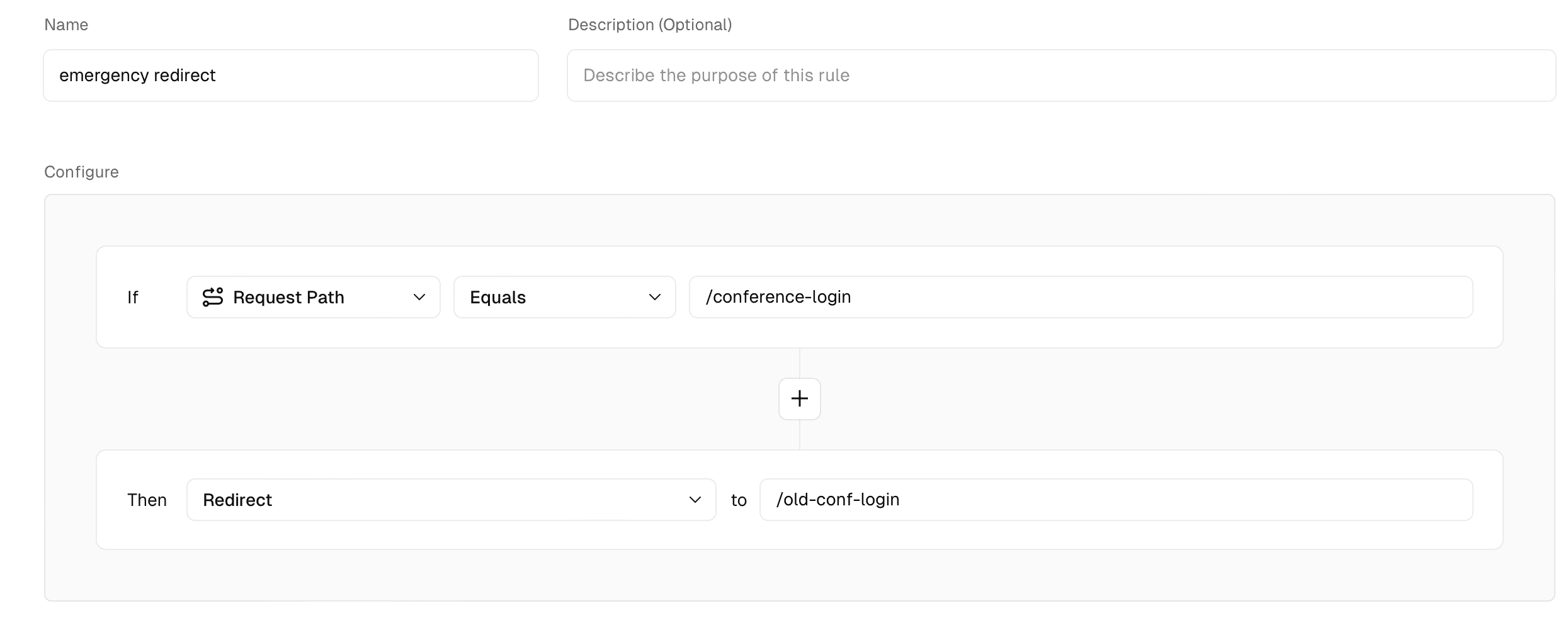
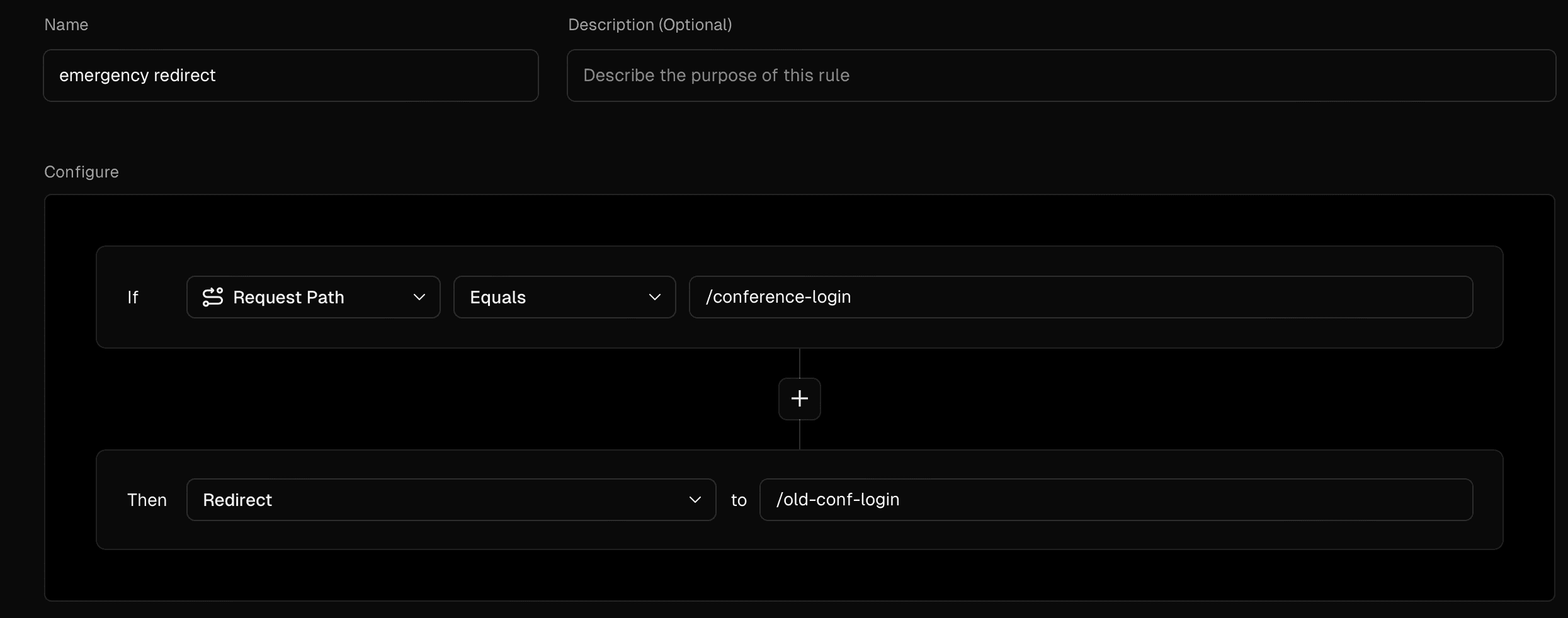
Rule for redirecting users to a different page - Select Save Rule.
- Apply the changes:
- When you make any change, you will see a Review Changes button appear or update on the top right with the number of changes requested
- Select Review Changes and review the changes to be applied
- Select Publish to apply the changes to your production deployment
- Test that the redirect is working by navigating to the request path where the problem is happening.