Scenario: When reviewing your site's traffic in the live monitor of your project's Firewall tab, you notice a traffic spike coming from Ireland, where you do not have customers and/or do not expect much traffic.
You view the traffic by country by selecting Allowed Requests from the traffic grouping drop-down and Country for the secondary drop-down
- Select your project from the Vercel dashboard and select the Firewall tab.
- From the top right corner of the Firewall page, click the Configure button and then + New Rule.
- Type "Ireland Traffic" as Name and "Understand Ireland traffic spike" as Description.
- In the Configure section, set up the following If configuration:
- If Country Equals.
- Select Ireland in the third drop-down.
- In the Then section, select Log from the dropdown. Your rule should look like this:
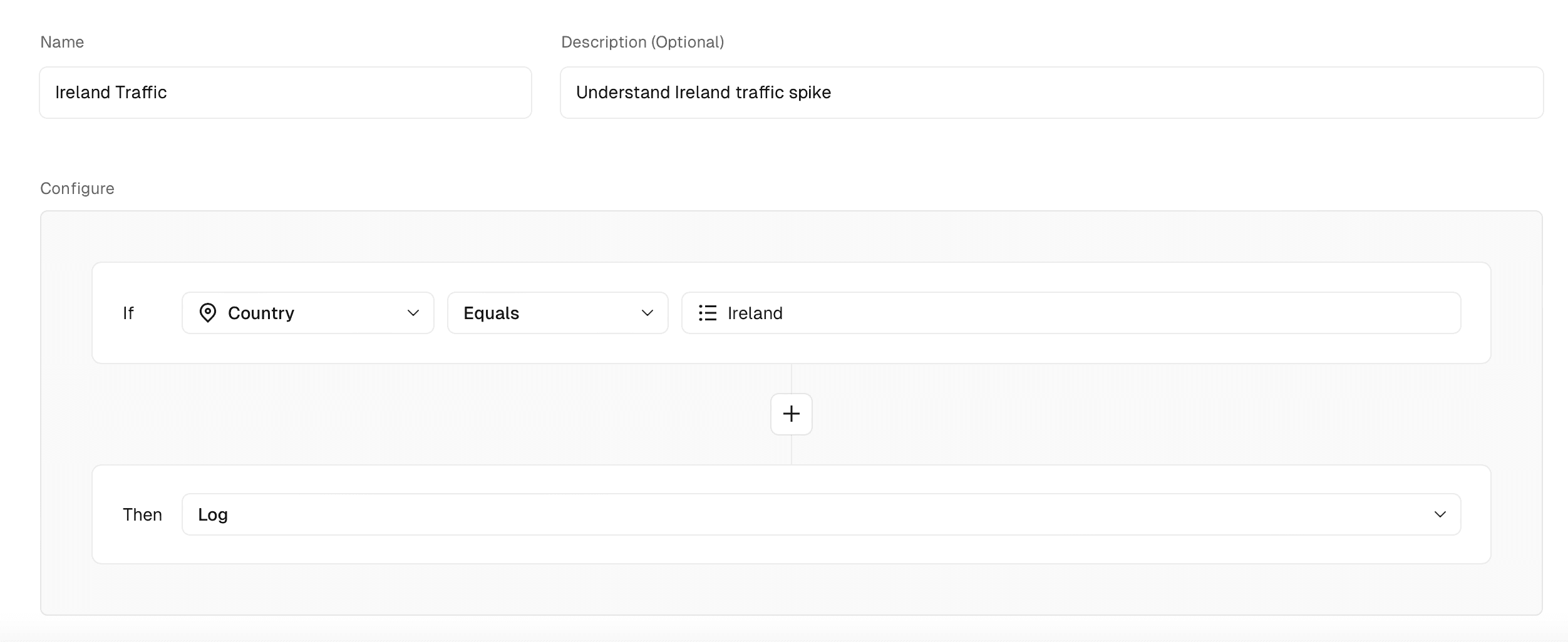
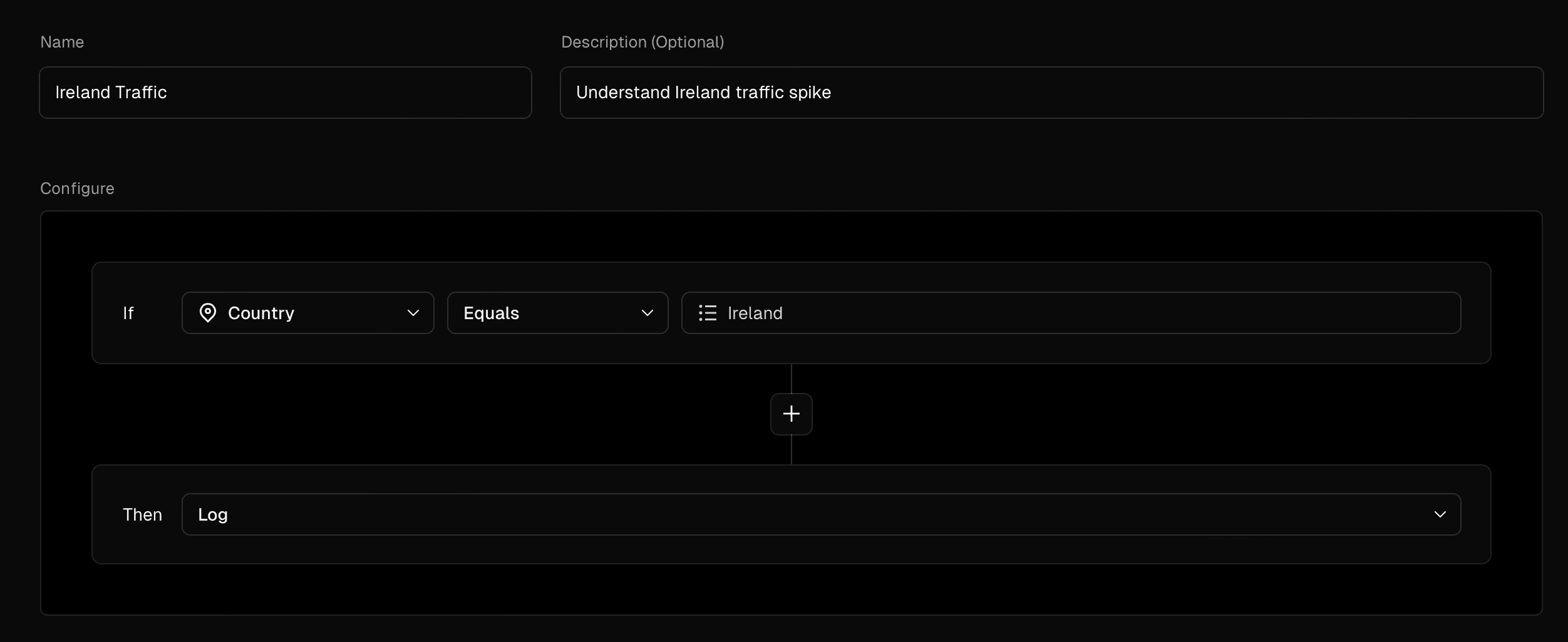
Rule for measuring traffic from Ireland - Select Save Rule.
- Apply the changes:
- When you make any change, you will see a Review Changes button appear or update on the top right with the number of changes requested
- Select Review Changes and review the changes to be applied
- Select Publish to apply the changes to your production deployment
- Observe the traffic for this rule on the Firewall overview page.
- Update the rule's Then action to Deny and select Save Rule and apply the changes.
- Review the live monitor. The traffic from that region should now be zero.